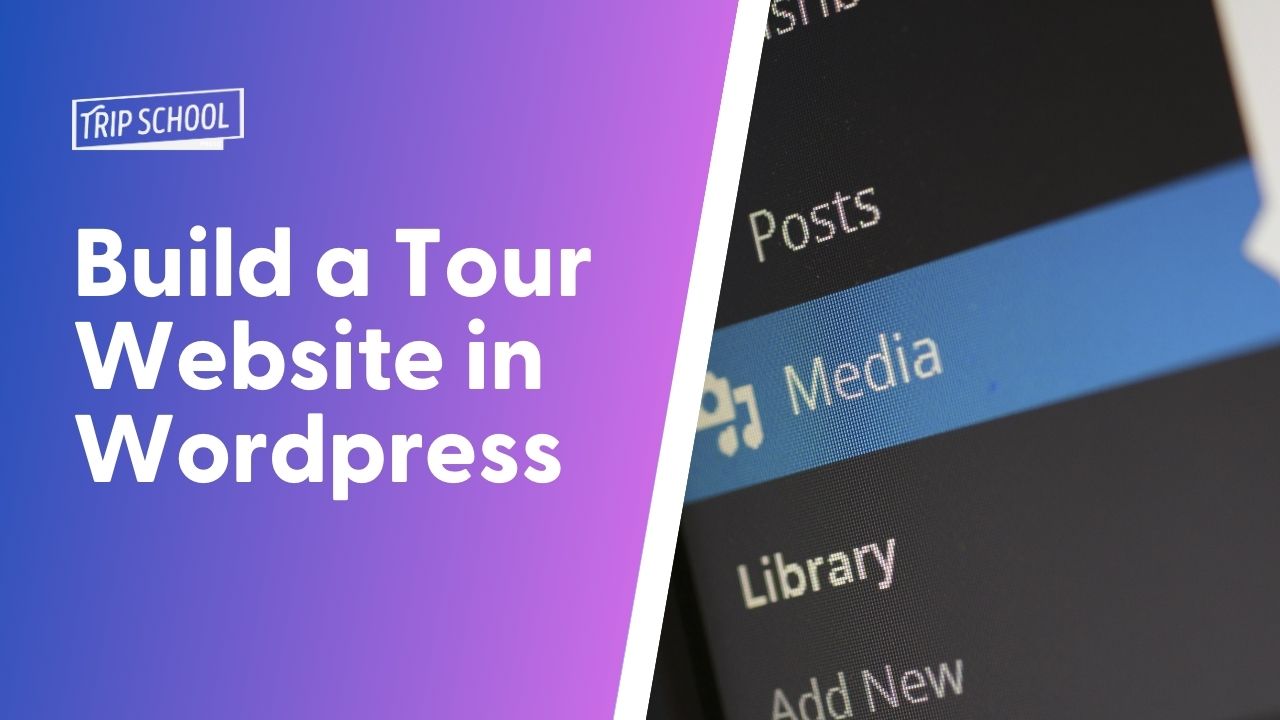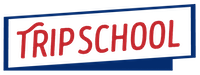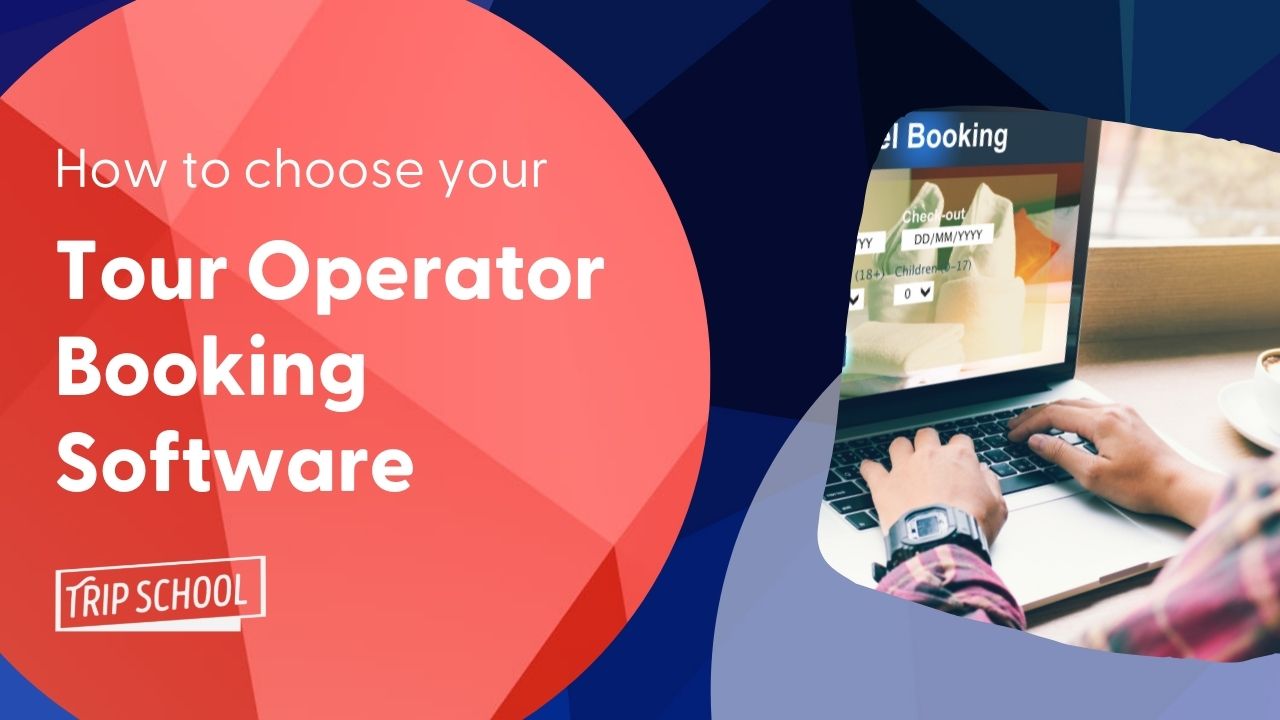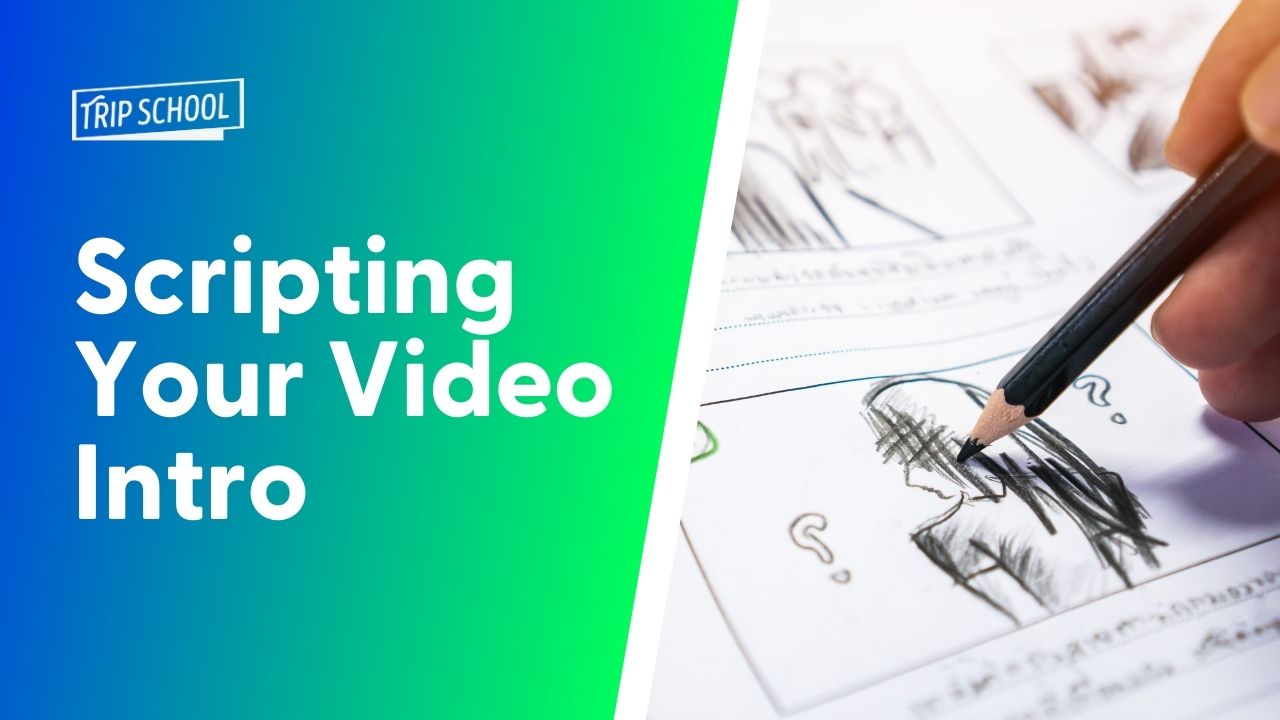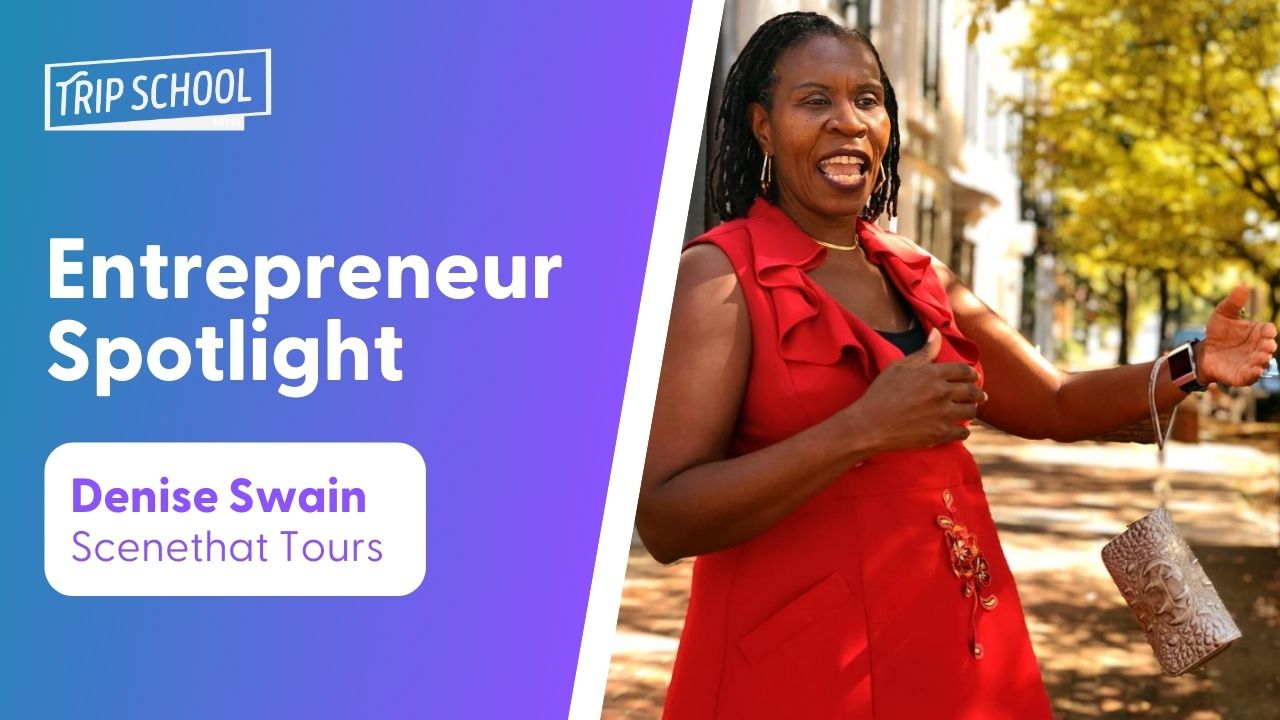How to Build a Tour Business Website in Wordpress
This is part of an ongoing series of helpful articles for tour operators and guides. We’re trying to demystify difficult aspects of running your business by offering clear step-by-step DIY guides. If you have an idea for an article that would be helpful, either one you’d like to write or see written, please contact us! Also let us know if you have a recommendation to make this page any better.
Wordpress is the most popular website creation platform in the world. According to Wordpress.com, 38% of the web is running on Wordpress. It’s scalable and customizable, and by far the most popular platform on which tour businesses run their websites. However, it’s certainly more complicated than the one-stop-shops like Squarespace, Wix, or Weebly, for example. So we’re going to try to break down the basic first steps and best practices for how to create a tour business website on Wordpress.
Should you hire a designer or marketing firm? Ideally, yes!
Ultimately, it’s in your best interest to let a professional work through all the difficult mechanics of your Wordpress site. Because Wordpress is so customizable, there’s a lot of room to screw things up. (I worked with one individual whose website was 8MB in size, because they hadn’t compressed any of their images). A trusted designer or marketing firm that knows the tour industry is highly recommended. But it’ll also cost you: packages from most quality designers will start at $2,000 for a very basic site, and quickly go up from there. You’ll most likely also be paying a monthly fee to the designer for hosting and maintenance, which might run hundreds of dollars. While it may be worth it, you might not have that kind of money at the moment. Here at TripSchool we work with a lot of early stage tour businesses, who need something very barebones to start, and can’t afford the cost. If that’s you, then hopefully with this guide and free Youtube tutorials, you can create something yourself.
If you are 100% not a techie, and even terrified of Wordpress, then maybe starting out on Wix or Squarespace might be better, with their templates that are harder to screw up. There are many tour businesses that run their websites on those platforms. And while there’s a lot of advantages to ultimately having a Wordpress site, something is better than nothing!
PS: Are you looking for a tour industry-specific web designer recommended by fellow tour operators? Shane Whaley’s Tourpreneur Approved Directory is a good place to source someone. His directory lists only people who are recommended by fellow tour operators.
Beware of your friends’ nephew.
Keep in mind that a good tour company website is a sales pitch: more than just listing your tours, it’s important that you understand your customer journey as they land on your pages, and what kind of pages your tour business website should have. Everything from tour photography to the site’s copy should be fine-tuned to sell tours, and that’s really where a good marketing firm comes in. But until you have the money, you could begin simply by looking at as many other tour company websites you can, especially your competition. Don’t copy them, but start to understand what everyone does in a similar way, so your site doesn’t feel so different that it turns away customers.
If your site looks, feels, and operators very differently from other tour websites, you’re turning away confused customers.
Ok, let’s dive in with some preliminary steps.
First, you need a domain name.
Grab a .com name. Other domain endings are still “exotic” and might confuse your customers. If you’re drawing on younger tech-savvy customers, you can look at extensions like .tours and .travel. The domain doesn’t have to be exactly what your company is called, and make sure it’s not too long! Ask a friend to type it in, and get their honest feedback. Remember that dashes and numbers can cause confusion. If your country’s domain extension is popular, use that. Generally stay away from .net or .biz. Just because it’s available as an extension doesn’t mean you should use it!
Where should you buy your domain? You have a lot of options. Too many, in fact! You may already have purchased domains through a service like GoDaddy or Name.com. That’s fine, keep them there. Because when you buy web hosting, all you’ll do is point those domains to specific servers and you’re good to go. The domain doesn’t have to live with the same company as your web hosting.
If you’re new to the game, we like using Google Domains for a few reasons:
- The interface is very clear and simple, and they don’t try to upsell you on extra packages, like web hosting or premium domain privacy. GoDaddy annoys me; they make you feel like you have to purchase several add-on packages in addition to buying the basic domain.
- Google’s $12 price tag includes domain privacy, whereas GoDaddy and other places charge extra. Domain privacy ensures that the official record of who owns the domain doesn’t give away your home address or real name.
- Finally, part of the purchase process with Google Domains allows you to quickly enroll that domain in G Suite, which will give you Google’s suite of business services for your domain, including email, for roughly $6/month. (Keep in mind that when you buy a domain, that domain needs both email hosting and web hosting, which are often purchased separately). If you don’t want to shell out for G Suite, Zoho is a free alternative. It’s just a clunkier email interface, in our opinion. There are a zillion other options, of course.
Next, you need web hosting.
Wordpress is software that costs nothing. But it needs to be installed on a server somewhere in the world. That’s where a hosting plan comes in, which you’ll have to pay for. Beware of hosting that’s too cheap! A good price might hide the fact that it’s “shared hosting”, which means you’ve got roommates on the server. Nobody wants a roommate, because they hog part of your resources, and they’re unpredictable.
Why do you need fast hosting?
- Google’s search algorithm prizes the speed of your site. Your tour business should live on a fast hosting to ensure it can rise up in the ranks of google’s listings.
- You’ll lose customers if they’re waiting a long time for the site to load. Customers expect a load time of 2 seconds or less. Beyond 3 seconds, and studies show you could lose 40% of your visitors! Fast matters (and we’ll cover speed testing below).
That’s why you should shell out more money and get a hosting package that offers a VPS (virtual private server) and preferably managed Wordpress hosting, which means a company takes care of the optimization of your hosting for Wordpress. Wordpress hosting is a little pricier, because they’re taking some of the guesswork out of the setup and maintenance. This is an article for beginners, so we’re trying to foolproof the process. (If you’re well-versed in server management, the more willing you are to DIY, the less expensive it’ll be).
We use and highly recommend Kinsta. Now listen: ask 10 people and you’ll get 15 hosting recommendations! And people get very defensive about why theirs is the best. You’ll read lots of blog posts that will recommend a service. But beware: many “recommendations” online are actually affiliate deals, meaning the blogger gets money for recommending a host. TripSchool does not receive anything for recommending Kinsta, we just think it’s great. We’ve been through a dozen hosting providers, and have landed on them for their mix of speed, cost and fantastic customer service. Another great choice is WPEngine. In both cases you’ll pay about $25/month for the hosting for your site. If you’re only paying $5/month, you probably have a problem.
A couple of notes on security and server locations:
- You MUST make sure you also get a SSL certificate, to make your website secure. SSL gives your website that little lock icon up by the URL address bar in your browser, and makes Google trust your site more. Plus it’s essential if you’re selling anything directly through your site. Using managed hosting like Kinsta, it’s a one-click process to add a SSL certificate to your site. Most reputable hosts will install it for you, at no cost, with a free “Let’s Encrypt” SSL certificate. When you click your site’s address in the address bar, it should start with “https”, and not just “http”. That’s how you know it’s secure.
- Think about your server location. When you sign up for your hosting, a service like Kinsta will ask for your preferred server location. You’ll want to choose a location closest to the majority of your customers. If you’re a European tour company that serves mostly Americans, choose a server location in the United States, so your customer gets a faster load time.
Ok, now it’s time to install Wordpress.
You have the domain. That domain “points” to whatever hosting you purchased. Next up is to install Wordpress on that host server. With most major, reputable hosts this is again a very simple process, given how ubiquitous Wordpress is. The hosts know you probably want Wordpress, so they make it easy. With a Wordpress-focused host like Kinsta, it’s automatic when you create your site. With a host provider like Dreamhost, Siteground or GoDaddy, there might be a “one-click-install” option to install Wordpress.
Once Wordpress has been installed, congratulations, you have a site! At this point you should be able to go to yourdomain.com and see something up there! But that’s where the fun is just beginning.
Depending on how your installation is handled, you’ll be emailed login credentials for your new site. To log in to your new site, you navigate to yourdomain.com/wp-admin. Once you log in, you’re directed to the Wordpress dashboard is where all the magic of site creation happens. This is where you’ll now spend 30% of the rest of your life, tweaking, writing, creating, and messing things up, and then fixing them again!
Next, you’ll need a theme, some plugins, and a page builder.
Themes
A theme is a “skin” that styles your website in a certain way, and adds extra features and functionality. It’s fun to browse themes on a directory like Themeforest, because they each promise you a certain look and feel for your new site, and it’s fun to dream. Themes come in all shapes and sizes. Some are very fast and barebones, others slow your site down incredibly because they’re bulky and poorly coded. Some are feature-rich, others need HTML and CSS knowledge to be customized. The theme you choose will affect what your site looks like to your customer, but also what kinds of specialty features you can offer, and how you build your pages. Not all themes are created equal, and you’re going to want to pay for a theme to ensure that someone is regularly updating the theme. Themeforest (probably the largest theme repository) themes cost about $40-$60, and you only have to pay once.
Some theme options. This is not an exhaustive list. It’s not even a basic list! Please don’t get upset if your theme isn’t on this list, it doesn’t mean yours is bad. These are all themes we know that real, successful tour operators have used.
- Blazing fast but barebones: If you have experience with HTML and CSS and want a blazing fast theme, grab GeneratePress, for example. Your site will run super fast, but customization will require some skill. If this isn’t you, then you’ll probably want to go with one of the next options, like Astra or Travel Tour.
- Full-Featured all-purpose themes: Themes like Avada (what we use) and Astra are very popular, and incredibly rich with features and options. They’re not built for tour operator websites specifically, but you can build any website you’d like with them. It takes some work with these kinds of full, rich themes to make sure your site remains fast (like turning off lots of extra features that slow the site down), but there is extensive documentation online to help you build sites with these themes. The possibilities are truly endless, and no coding knowledge is needed. We think Astra is a great plugin, but remember themes need constant updating and you’ll want support. That’s why a lifetime purchase of Astra will set you back $250. Again, beware of cheap or free options!
- A tour business-specific theme. For obvious reasons, this is very popular: get a theme that is specific to the travel industry! These themes include integrated templates for tour product pages and advanced booking, searching and filtering capabilities. One of the most popular themes is Travel Tour Booking Wordpress and we really like it, but it might be overkill if you’re the kind of beginning company that just has a few tours. It has a steep learning curve, but is very powerful. Another recommended option to explore is WP Travel Engine, which offers a variety of extensions to suit any type of tour company.
No matter what, make sure the theme you get is updated regularly (on Themeforest, for example, you can see theme ratings and also how often the theme is updated).
Once you’ve purchased a theme, you’ll log onto your Wordpress site, navigate to Appearance -> Themes -> Add new and select the file you purchased. You’ll install and activate the theme, and begin the journey of building pages and customizing the site.
Page builders
A page builder is a special kind of plugin (more on that next) that gives you an advanced, visual, drag-and-drop interface for building your individual web pages. Without a visual page builder, you’d have to stick only to text or use coding languages like HTML and CSS. So, a builder helps you build a page visually using simple drag-and-drop tools.
The latest version of Wordpress now has a more visual page builder built in, called Gutenberg. It’s new, and not the most feature-rich option, but for the newbie it’s a definite improvement over the previous text-based editor. Still, basically every beginner opts for a page builder.
The advantage to building with Gutenberg blocks is you’ll get speed better site speed, but you’ll lose the ease of design customization.
Most likely the theme you purchased already comes with a page builder, or a selection of options. Avada and Divi themes, for example, use their own special page builders they’ve designed in-house. Other themes come bundled with one of the popular page builders. If you need a standalone page builder (because you’re using the GeneratePress theme, for example), we think the best one out there right now is Elementor. Avoid PRO if you can, since it adds more bulk to your site. Other options include: Oxygen, Brizy, WPBakery and Beaver Builder. All of them do the same thing: allow you to drag and drop website elements onto the page using a visual interface. And, like hosting, people online seem to get VERY defensive that their builder is the best. Bottom line: don’t fret about the choice too much! Millions of people each use the above options. All the options above offer extensive Youtube tutorials for free.
Plugins
So, you’ve got Wordpress Installed, purchased and installed a quality theme, have a page builder for creating your web pages. Great. Next up: install special additions to Wordpress called “plugins”. Plugins are just that: they plug into your basic website, and offer additional functionality. They extend what Wordpress is capable of. There are approximately 18 zillion kerbillion plugins out there. They can turn your site into anything you want it to be, but beware. Just like themes, plugins need to be updated and tweaked constantly. So you want to ensure your plugin is reputable and essential to your site. Too many plugins, and you could drain your site’s speed. Here are some of the essential ones you should have installed on your tour business website:
- Yoast SEO assures that each of your web pages is optimized for SEO, allowing you to do things like add metadata and get crucial feedback about each of your page’s SEO optimization. Some people prefer Rank Math, or SEO Press. They’re all good.
- Autoptimize works total magic to speed up your site, leveraging dozens of techniques (some of which require tweaking) to make your site blazing fast. We LOVE this plugin, it instantly turbocharges sites. (And there are lots of online articles telling you the exact settings to use). The correct settings depends on how your web host is set up, and your theme, etc. Another optimization plugin that can be a huge win for your site is Perfmatters, especially its Script Manager feature, which allows you to turn off scripts that individual pages don’t need (like weighty Woocommerce scripts).
- Really Simple SSL makes sure all the links and images, etc. on your site point to their secure SSL versions. This isn’t necessary, but it’s useful the minute you run into SSL problems.
- WP Mail SMTP helps you connect your G suite or other SMTP email client so emails are no longer sent through Wordpress’s annoying, unreliable and generally bad internal system. A newcomer that is quickly becoming the excellent option is Fluent SMTP. You absolutely should have a third-party solution for delivering Wordpress emails.
- Caching plugins help deliver your images and other site components faster. WP Rocket, WP Super Cache, W3 Total Cache are all very popular. Add to that a CDN (content delivery network) like Cloudflare for even more speed. Keep in mind that hosts like Kinsta come with their own internal caching and CDN protocols, so you won’t need these plugins, and installing them will screw things up.
- Another way to speed up your site is by “lazy loading” images, so images only load when your visitor scrolls to that particular part of the page. A3 Lazy Load does this well; the newest version of Wordpress also claims to offer this, as does Autoptimize.
- A good form building plugin allows you to receive submissions from your guests. Gravity Forms is pretty much the industry standard, and can even connect with payments. We really like WP Fluent Forms, too. In either case, this allows you to build contact forms, tour request forms, basically any situation where you need to collect data from your guests. What gets interesting is that these form builders can connect with your email service like Mailchimp or Activecampaign, to automatically add that customer to your email list, and/or begin automations to send them a free PDF or a series of emails. That’s for another blog post!
- You’ll want to connect your marketing email service (like Mailchimp or Activecampaign) with your site. Many services will generate embeddable code that you just paste into your site to create a sign-up form or a pop up message. No plugin needed. Elementor page builder also has its own builder for email subscription. To get more advanced, check out the plugin called Optinmonster, which gives you powerful ways to market to your website visitors, through popups, slide in windows, and other ways to grab your visitors’ attention. Keep in mind these techniques can be successful, but also annoying if done too much or incorrectly.
- Image compression is crucial (we’ll have a separate section on it). Install Smush or Imagify plugins to compress images automatically. There are free versions, but the paid versions might be well worth it.
- A slider plugin creates those “sliding” carousel-type banners you often see at the top or “hero” section of a site. Smart Slider 3 is my personal favorite because it’s easy to use. Slider Revolution is more powerful with lots of animation capabilities, but a steeper learning curve. Don’t feel like you need a slider on your hero image.
Keep in mind that the fewer plugins you use, the better! Too many and you’re bogging down your web pages as each of those plugins does their work. Again, beware of free plugins because they’re often not built as well as the ones maintained by professionals earning their incomes off those plugins. The exception against free plugins are any of the free ones above. Just be sure to verify that each plugin is being regularly updated, and rated highly by a large amount of users before using. This is very easy to do when you search for plugins within Wordpress itself. Many plugin developers offer free versions with limited functionality, for you to try before purchasing the premium option.
A note on images and speed
Be very careful to make sure your images are optimized. This means two things:
- You’ve compressed the image file to make it as small as possible. We’re talking 10k-30k, not 150k.
- You’ve resized the dimensions of the image so it’s only as big as the space it occupies on the site. For example, a huge banner image at the top of the site may be 1200 pixels wide, but a small image of your face on your About page may only need to be 400 pixels wide. If you don’t compress and reduce file size and image dimensions, your site will quickly become very slow to load.
As a guideline, your website should be under 2 megabytes, and under 2 seconds to load.
Luckily there are many different ways to help you do this. There are plugins that do this automatically to every image, like Smush or Imagify. They have quite sophisticated options that you pay for, as well as free versions.
Personally, I just make sure that before I upload any image, I run it through Squoosh. This article explains how to use it. Squoosh is completely free and open-source and created by Google Chrome Labs. Basically it allows you to resize an image and choose the level of compression, allowing you to see the results in real time, while also seeing the resulting file size. You can thus tweak the image to a very fine specification! Generally using jpeg compression set at “80” works well. You’ll notice how much smaller every image is that’s run through Squoosh!
Wait… How can I tell if my website is speedy?
Once you’ve built your site, it’s crucial to get an idea of whether it’s performing well. Use performance measuring tools to rate your website and tell you ways to improve:
- Google PageSpeed Insights – Google’s own tool, worth heeding their advice! Beware: the results are harsh. They have separate results for the mobile and desktop versions of your site. Remember that mobile traffic often accounts for about 50% of your site visitors, so your site better be mobile responsive! (Meaning it needs to look good and be easy to use on your smartphone).
- GTmetrix
- Pingdom
- Experte Page Speed Test is a unique tool: it uses Google’s PageSpeed/Lighthouse testing, but executes the test on every page of your website, saving you time from testing each page individually.
Getting Bookings
Of course your website isn’t going to be helpful unless it’s a means by which your customers can purchase a tour from you! There are a few ways bookings can happen on your site.
- By far the most popular is probably to embed a piece of code that is given to you by your reservation technology software provider, like Fareharbor, Peek, Rezdy, Bookeo, Xola, etc… each service does it a little differently. Some have their own Wordpress plugins, but most create code that once you paste it into your Wordpress site, creates book now buttons and special popups to book a tour. It looks and feels like your site (depending on the styling options of your particular service).
- If you’re not running that many tours and don’t need all the bells and whistles of full-featured reservation technology, you might be happy using Square Appointments, which creates code to paste into your site as well. We know some operators who run occasional private tours, and this is enough for them.
- To set up an e-commerce solution within Wordpress, you’ll most likely use Woocommerce, which is e-commerce software used by millions of people around the world. We use it on our website, because we sell training classes, online trainings, books, and more, and need that shopping cart to keep everything together. The problem is that Woocommerce is quite basic unless you purchase additional plugins to extend its capability and allow for the extra features a tour operator needs, like availability and quantities of bookings, etc. This is another level of complexity!
- And of course several developers have made specific tour booking plugins for Wordpress. Two of the most popular ones are WP Travel Engine and WP Travel.
And now it’s time to start building!
The world of website design is overwhelming! But just dive in and get started.
- Watch tutorials on YouTube. Both WPCrafter and WPBeginner are popular channels and aimed at beginners.
- Check out other tour business websites. I can’t say this enough; unless you really have a fluent understanding of what other tourism websites look like, you won’t be able to make yours industry standard.
Next Steps
The next steps get a little harder. You’re going to want to see who’s visiting your website, and be able to perform “conversion tracking” across platforms, as well as “ad retargeting” in which you serve ads to people who have expressed interest through their behaviors on your site or on social media. This is a huuuuuuuuge can of worms, and not to be attempted lightly. Some basic marketing steps to take, sooner rather than later:
- Tweak your keywords and metadata for SEO: Use the Yoast plugin and other online tools like Spyfu and Ubersuggest to understand how to keyword your various pages for the best results on Google and other searches.
- Insert Google Analytics tracking code. Some themes even make it very easy by asking for your analytics code and installing it in the correct place. This code is created by signing up for Google Analytics (free of course).
- Install your Facebook Pixel. Connecting your site to the mother of all social media platforms is crucial. Installing your pixel allows you to display your company’s ads on Facebook to people who just visited your website, for example. This kind of functionality is important since customers often need to “get to know you’ by seeing you several times before making a purchase.
- Don’t forget about other codes to install: LinkedIn, TikTok, Pinterest, whatever social media you think you’ll use. Even if it’s down the road, do it now so you have the data for when you’re ready to create ads for that platform.
- If all this sounds like a lot, well of course Google has come to the rescue! Consider installing and using Google Tag Manager. You install one plugin, and then all your codes get added to Tag Manager. Pretty slick; watch this video here for how it works!
Now listen, this gets complicated real fast, and it’s important that it’s done right. This is another reason why at a certain point in your business’s growth, you’re going to want someone who knows what they’re doing to get this stuff set up for you.
Good luck, everyone!